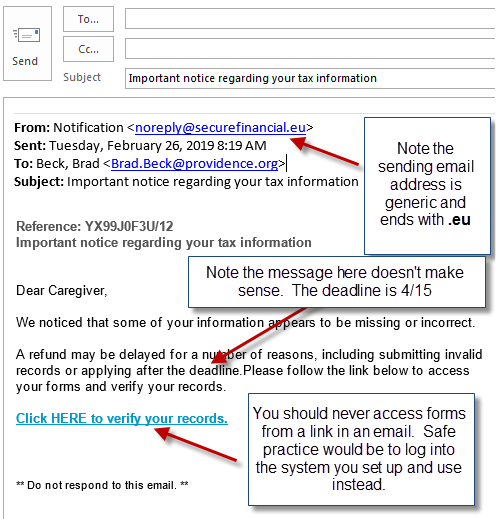Earlier this week, caregivers were sent the email above soliciting tax information. Do not answer this email, please report spam via Outlook. See the directions below for more information.
Reporting potential phishing emails is easy! Caregivers can now report spam via a new icon in the Outlook ribbon. When a suspicious email is received, simply click on the icon. No more attaching the suspicious email to another email and forwarding to spam@providence.org. The new icon does that for you.
When you click on the icon, a pop-up box will ask if you want to report the email to the PSJH cyber defense team. Simply click OK. The email will be forwarded and deleted from your Inbox. There will be a copy of the forwarded email in your Sent Items folder.
Here’s what you’ll see once the report phishing icon is added to your Outlook:
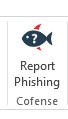
The new icon will be located in the ribbon’s Home section on the far right:

This is the dialogue box that pops up when you click to report:
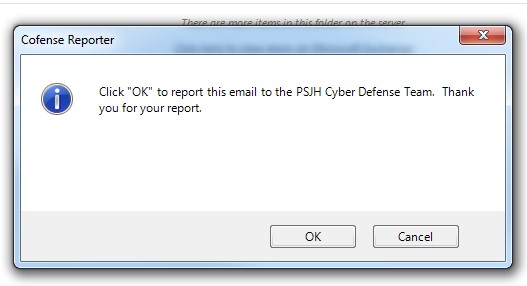
This security improvement brought to you by Risk and Integrity Services (RIS), Information Security (ISS) along with IS Cyber and Defense and Collaboration Applications – Messaging.
If you have any questions, or don’t have the new icon added by Nov. 21, please contact InformationSecurity@Providence.org.